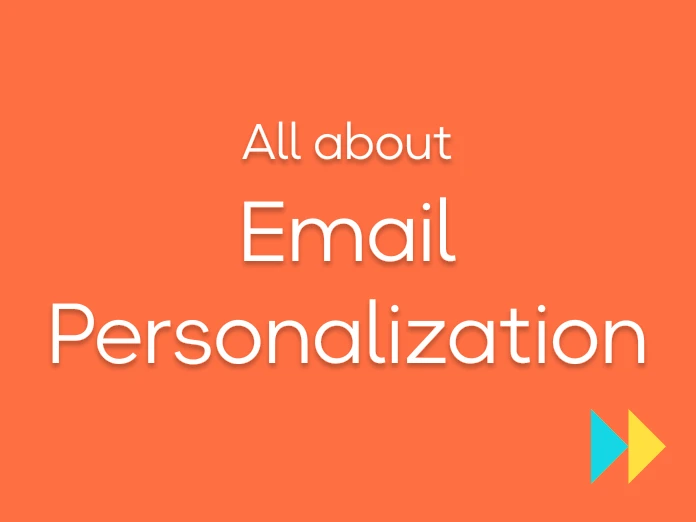LinkedIn is the best and most up-to-date B2B database to get your prospects' email addresses.
Depending on how you target them and what your sales strategy is, you can use different techniques.
Targeted search on an activity sector, on a position, on companies you have already identified, etc.
There is a method for every strategy 🛠
Captain Data is a very intuitive SaaS platform that allows you to extract data from any website in real-time. And you don't need any coding skills #NoCode.
... And Dropcontact's native integration within the platform allows you to automatically find your Linkedin prospects' email addresses 😎
LinkedIn scraping with Captain Data
Data sources accessible from Captain Data include LinkedIn and Sales Navigator.
💡"LinkedIn scraping " is a technique that allows, thanks to computer programs, to extract data from LinkedIn profiles directly into an Excel file. The result is a usable database containing first names, last names, connection degree, current company, training courses attended, seniority in the company...
If you've ever experimented with data scrapping on LinkedIn, you probably know that there are limitations that prevent data extraction on a large scale. 🤔
LinkedIn wants to keep control of its data, which is understandable.
With Captain Data, you can connect multiple LinkedIn accounts and thus use scraping across your team.
Depending on the nature of the account (LinkedIn, Premium, Sales Navigator), limitations are not the same.
No need to worry about it here: you launch as many workflows as you want, and Captain Data automatically puts the actions on a waiting list according to the limits of each team account.

💡 Most of our customers use LinkedIn scraping tools before they do Dropcontact. They extract data our algorithms need to find an email on LinkedIn: the first name, the person's last name, and the company's website (or at least, the company name).
Using Captain Data and Dropcontact, you will be able to find an email on LinkedIn from :
- a LinkedIn search on your target
- a company domain name
- a company name and a given function
Before starting, create an account on Captain Data and in the Integration Menu, connect your LinkedIn / Sales Navigator account and your Dropcontact account:

Your Dropcontact API key is available from your account in the API and integrations tab.
All set! 😎
Find an email on LinkedIn from a search
For this first technique you'll need the URL of your LinkedIn search, the URL of the browser, as an input data.
Captain Data scrapes the profiles from your LinkedIn search, then Dropcontact finds the emails and enriches the information: you will get a Google Sheets file that you can use in your cold email campaigns ⚡️
Most importantly: Define your target
Volume should never be the objective in B2B prospecting. Among other things, because LinkedIn limits the volume of data extracted, you must refine your search to obtain a reasonable amount of profiles.
The more you target the search, the more you convert 🎯.
Use LinkedIn filters correctly
Use all the search criteria: position held, sector of activity, country, language spoken...
But above all: Use negative filters. Keep only the decision-makers by removing trainees, alternates, investors, etc. from the search.
🎈 Here is a concrete example: You are looking to contact Human Resources managers. The search could be :
title: Human Resources AND (responsible OR HRD OR "Head of" OR Director) OR Headhunter OR Talent Acquisition NOT (Alternating OR Trainee OR Internship OR investor)
Select the Captain Data workflow
In Captain Data, choose the workflow "Automate Sales Navigator lead generation with Dropcontact & Google Sheets".

Connect your LinkedIn, Dropcontact, and Google Sheets accounts:

Then copy and paste the browser URL of your Linkedin search ✔️.
Prepare the Google Sheets file
Use the template offered by Captain Data in the Parameters section and open it in your Google Drive.
On Captain Data, indicate the maximum number of pages to scrap 🤖
📎 Note that Sales Navigator displays a maximum of 100 pages per search. Each page contains 25 results.
Captain Data then asks for the Google Sheet Spreadsheet Id. You can find this ID in the Spreadsheet URL. Example:
https://docs.google.com/spreadsheets/d/THIS_ID/ 👉 the Google Spreadsheet ID is THIS_ID
Specify the "Sheet name", which is the name of the worksheet used. In the example below, it is "Campaign":

5. Setting up the launch
In the Launcher settings section, there are two possibilities:
- Start the workflow immediately
- Schedule the launch at a selected date and time.
The Schedule settings option allows you to start the workflow repeatedly at a specific frequency. For example, you can use:
- 1 day: the workflow is launched every day at the same time.
- 2 hours: the workflow is launched every 2 hours from the start time.
- 2 days: the workflow is launched every 2 days at the same time.
💡 Combine the Launch later and Schedules settings options, for example, to launch the workflow every day at 10:00 am.
In the Time slots settings section, you can define time slots to launch the workflow automatically.
- From what time to what time
- What day of the week
- And even the time zone!
Find email addresses from your LinkedIn search!
And there you go, you can launch your personalized and automated workflow! Finding an email on LinkedIn has never been that easy.
All you have to do is download your Google Sheets file filled with verified email addresses found by Dropcontact ✔️.

Find an email address on LinkedIn from a domain name
You already have a list of companies to target for your prospecting: your key accounts.
With Captain Data, you can combine two workflows to get the emails of the targeted functions ⚡️
The first workflow allows obtaining the targeted companies' LinkedIn URLs in order to find the contacts' email addresses.
💡Contrary to most solutions on the market, Dropcontact does not use databases (neither purchased nor built up from our clients) to enrich your contact data. We have developed our search and verification algorithms for professional email addresses. We are 100% GDPR compliant.
Get LinkedIn URLs from targeted companies
If you already have them, go directly to the next step 😎.
Select the Enrich domain name with LinkedIn workflow on Captain Data and connect your LinkedIn account and Google Custom Search account (or create one).
Fill in the domain names (e.g., dropcontact.io) of the companies you target, or drop a CSV file for more volume.
Start the workflow to get a CSV file containing the LinkedIn URLs of the companies ✔️
Find employee email addresses
Once you have obtained the companies' LinkedIn URLs, we will use a second workflow: Find Company Employee with Sales Navigator & Dropcontact.
Connect your LinkedIn account and your Dropcontact account by entering your API key available from your account.
Drop the CSV file obtained in the previous step 👆
In the Parameters section, you can choose to get the emails of all employees of a company or add filters to target only the searched positions.
Insert booleans in an item and keyword filters, for example : (Head Of) AND (Sales OR Marketing) AND (NOT Intern).
💡 The location filter also allows you to filter the results by location (helpful if you are targeting an international group 😉).
Once you have chosen the frequency and times of the launch, launch the workflow ⚡️
Voilà! A file of email addresses ready for prospecting and Cold Emails.

Find an email from a company name and a given position through LinkedIn
This workflow will simplify your prospecting because it's all-in-one! 🤩
You have determined your target companies and the target function. For example, you are looking to contact the marketing managers of major companies.
On Captain Data, select the workflow Find People by job title and company with Dropcontact.
Connect your Google Custom Search (or create one), LinkedIn and Dropcontact accounts by entering your API key available on your account.
Submit a CSV file containing the names of the targeted companies, or their domain names.
💡 Filling in the domain name (if not the company name) allows the tool to identify the correct company, and therefore the right email.
To target the right people in these companies, add your search criteria as you would for a Sales Navigator search:
- Location criteria for targeting a geographical area
- Targeting by country
- Targeting by function using Boolean searches (using negative filters)
Set your launch parameters and go 🚀
You get the emails of the target employees and a lot of other data that will allow you to personalize your message.
Automating the prospecting process leaves you time to focus on what cannot be automated: building relationships with your prospects 💚.
It's time to catch the wave 🌊 Goodbye manual prospecting, hello copywriting ✏️